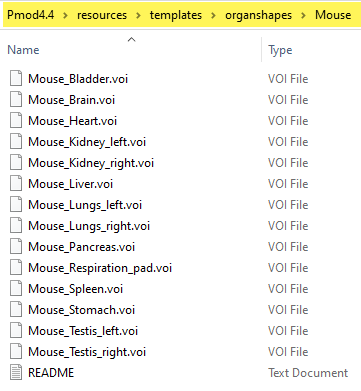The PMOD VOI functionality supports the easy generation of regular geometric objects. They are helpful for creating bounding boxes, creating image phantoms (cylinder) and for statistics based on regular objects like spheres of a certain size rather than free-form contours.
Regular VOIs can be generated using the multi-function button illustrated below.
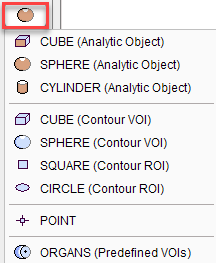
The list contains four sections:
•Analytic objects: The CUBE (Analytic Object) the SPHERE (Analytic Object) and the CYLINDER (Analytic object) are based on an analytical definition of the shape and the center coordinate.
•Contour VOIs: The other contour VOIs are generated from an analytical description, but the result is a set of standard outline contours.
•Point: The POINT base VOI allows creating regular VOI consisting of a single pixel at the specified precise location.
•Predefined VOIs: The ORGANS (Predefined VOIs) allows simplifying organ VOI delineation
The regular objects are defined by the center location as well as some shape-dependent parameters. These definitions can be modified in a dialog window which is shown an which also gives access to the VOI properties.
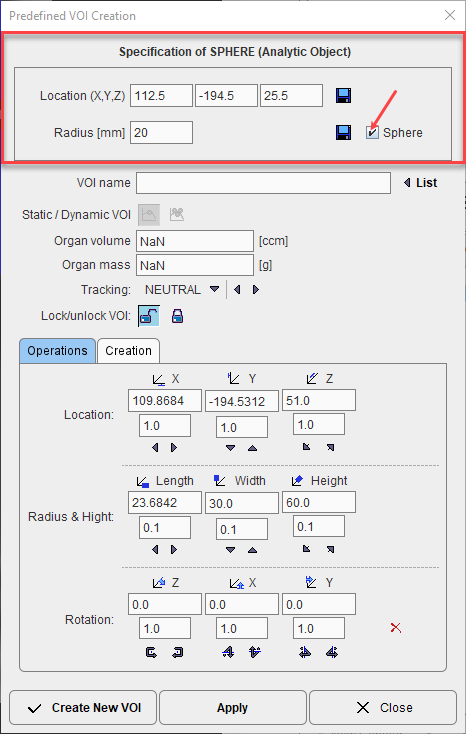
Create New VOI creates an new VOI with the defined properties in the VOIs list, whereas Apply replaces the definition of the currently selected entry in the VOIs list.
Analytic Object VOIs
The shapes can be scaled, so that ellipsoids of arbitrary sizes can be created from a SPHERE (Analytic Object), cuboids from a CUBE (Analytic Object) and cylinders from a CYLINDER (Analytic object). The dialog window contains Location and Size fields for the exact object specification. When the proportional box is checked, only one size field is shown for sphere and cube while for the cylinder two: one filed for the circle radius and one for the high:
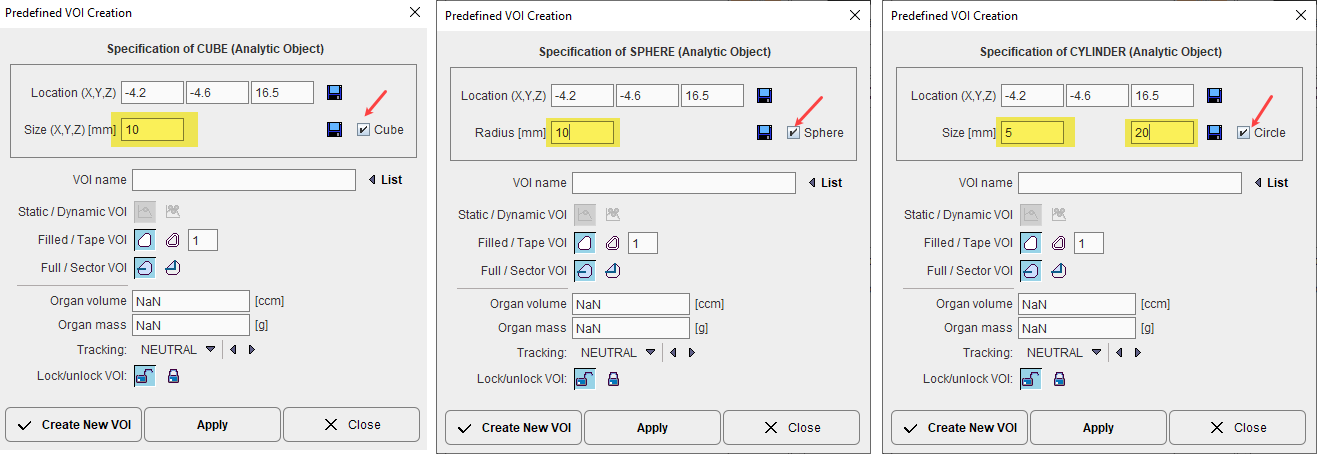
If the box for proportional is checked (Sphere in the illustration above), only one size field is shown. The Create New VOI button generates a new VOI in the list with the specified sizes, while the Apply button overwrites the currently selected VOI. The illustration below shows an example result with a sphere object.
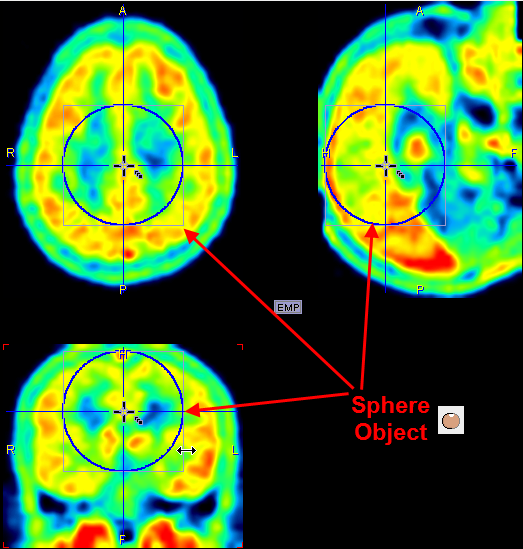
To change the location and size of the object please ensure that the VOI Action button is active ![]() , so that the handles for object manipulation are shown. The center of the object can then be dragged by the central handle with the left mouse button, and the shape can be scaled by dragging the sides or the corner of the bounding box in any direction. Note that holding the SHIFT key during dragging will maintain the aspect ratio in two dimensions. The result is an object with the shape of an ellipsoid.
, so that the handles for object manipulation are shown. The center of the object can then be dragged by the central handle with the left mouse button, and the shape can be scaled by dragging the sides or the corner of the bounding box in any direction. Note that holding the SHIFT key during dragging will maintain the aspect ratio in two dimensions. The result is an object with the shape of an ellipsoid.
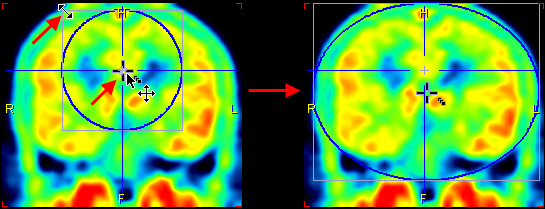
Regular Contour VOIs
The non-analytic regular VOIs are formed out of planar polygons. The example SPHERE (Contour VOI) illustrated below has been created with the axial plane active. Therefore circular contours were generate in the axial planes which together form a sphere. Such VOIs can be edited in the same way as normal contour VOIs. For instance they can be scaled within the definition (axial in the example) plane, but not in the other dimension.
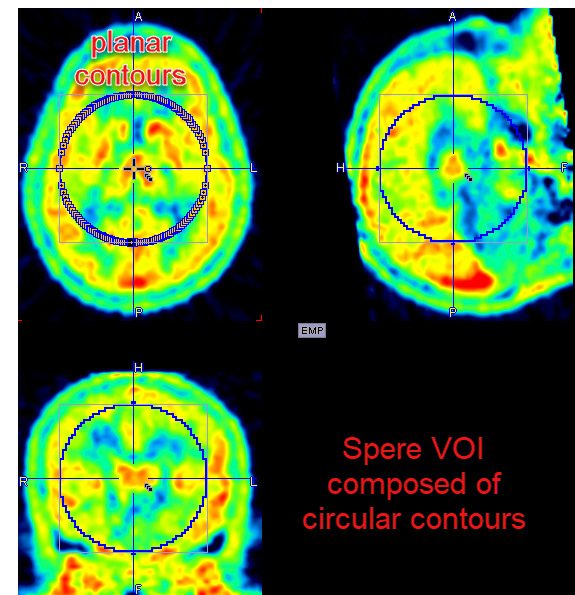
ORGANS (Predefined VOI)
PMOD supports simplified organ delineation. VOIs with typical organ shapes can easily be placed at the triangulation point and adjusted to the actual anatomy in the image by scaling and rotation in all planes. Organ VOI sets are available for humans, rats and mice.
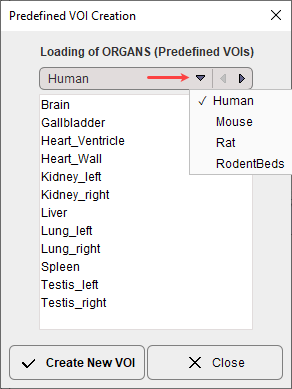
The RodentsBeds are aimed to facilitate the subtraction of the bed structure from the mouse images acquire with Albira and the BrukerMMPF systems:
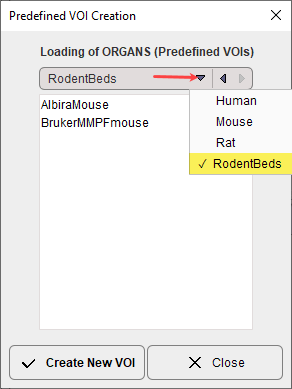
Select VOIs in the list using CTRL+click and activate Create New VOI to convert the organ shapes into contour VOIs. The new VOIs will apear in the VOIs list. Use the Close button to close the dialog window selection.
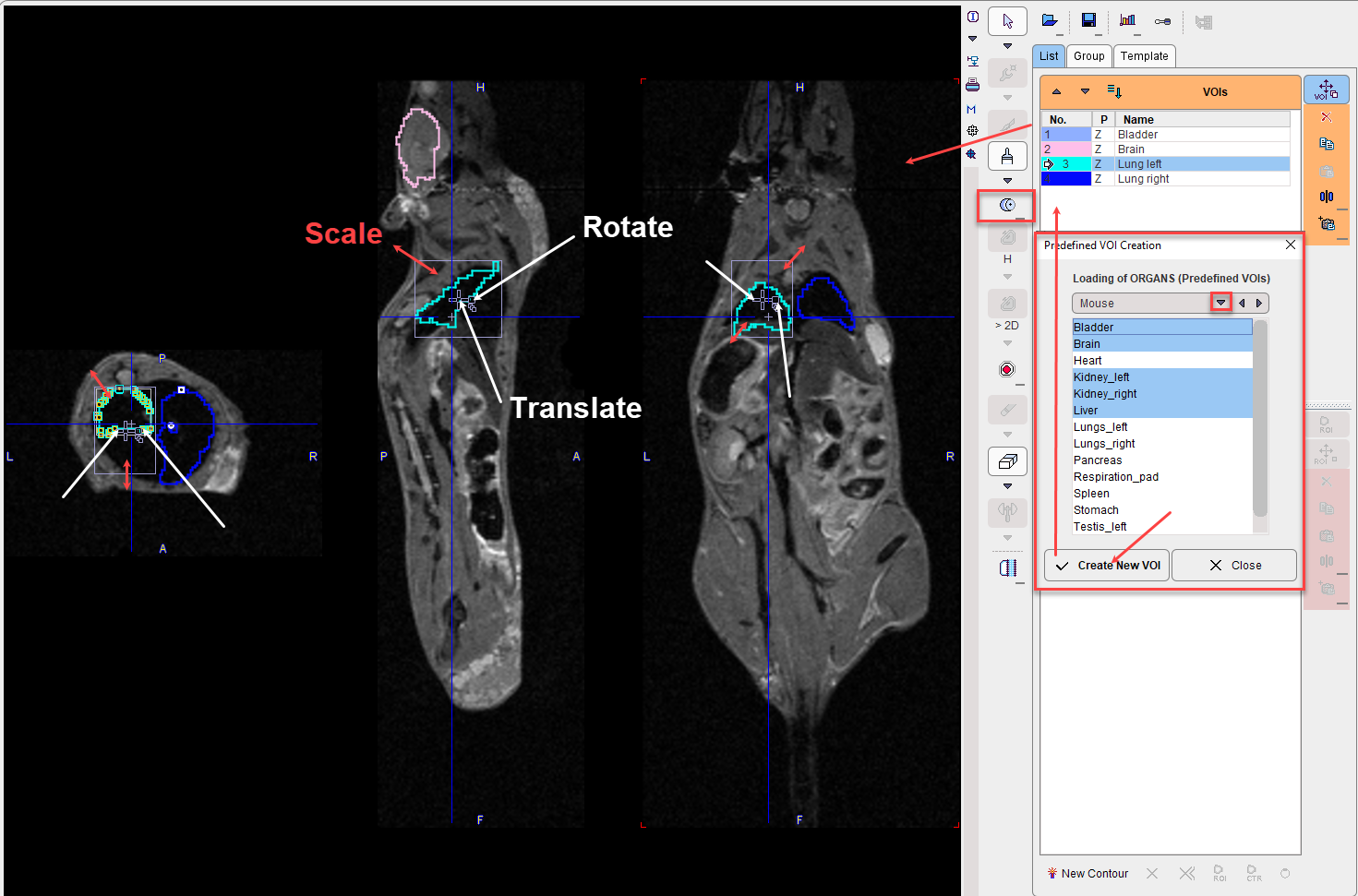
Users can create their own set of standard VOIs and copy them in a dedicated folder in the Pmod4.4\resources\templates\organshapes. Each VOI has to be separately saved as a VOI file. It is mandatory during the saving procedure to prefix the name of each VOI with the folder name followed by "_". In the example shown in the capture below the folder name is Mouse, while each VOIs name is prefixed with "Mouse_". The capture shows the content folder for the Mouse whole body predefined organ shapes VOIs shapes.