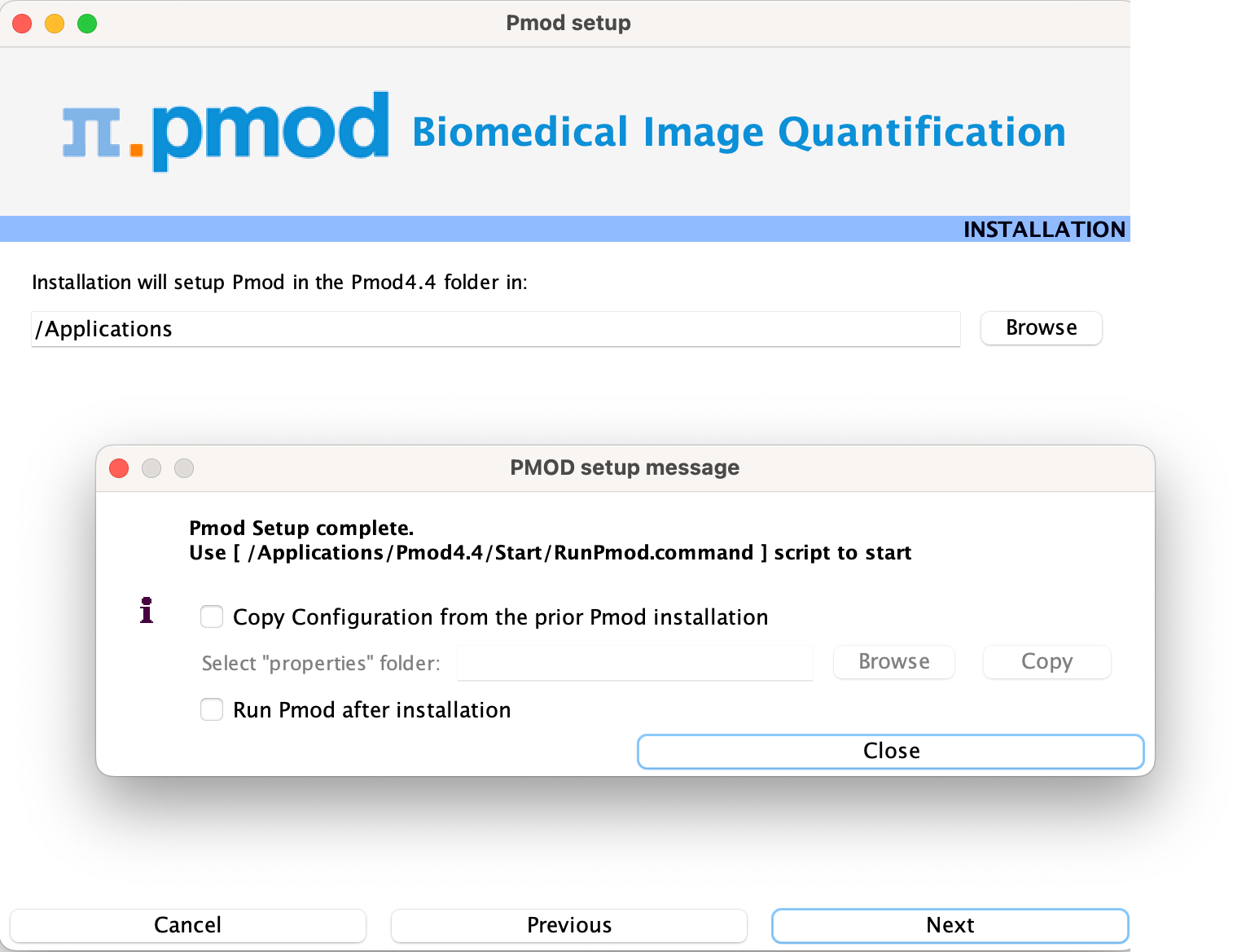We recommend leaving the installation package in your Downloads folder. RunSetup.command in the Setup directory should be executed from the command line in the Terminal application.
Open the application Terminal (e.g. using Spotlight). We recommend navigating to the Setup folder of the installation package. Typically this will require the command:
cd Downloads/pmod-44-setup-macosx/Setup/
Next, use the command:
sh RunSetup.command
to launch the installer.
The following installation screen appears.
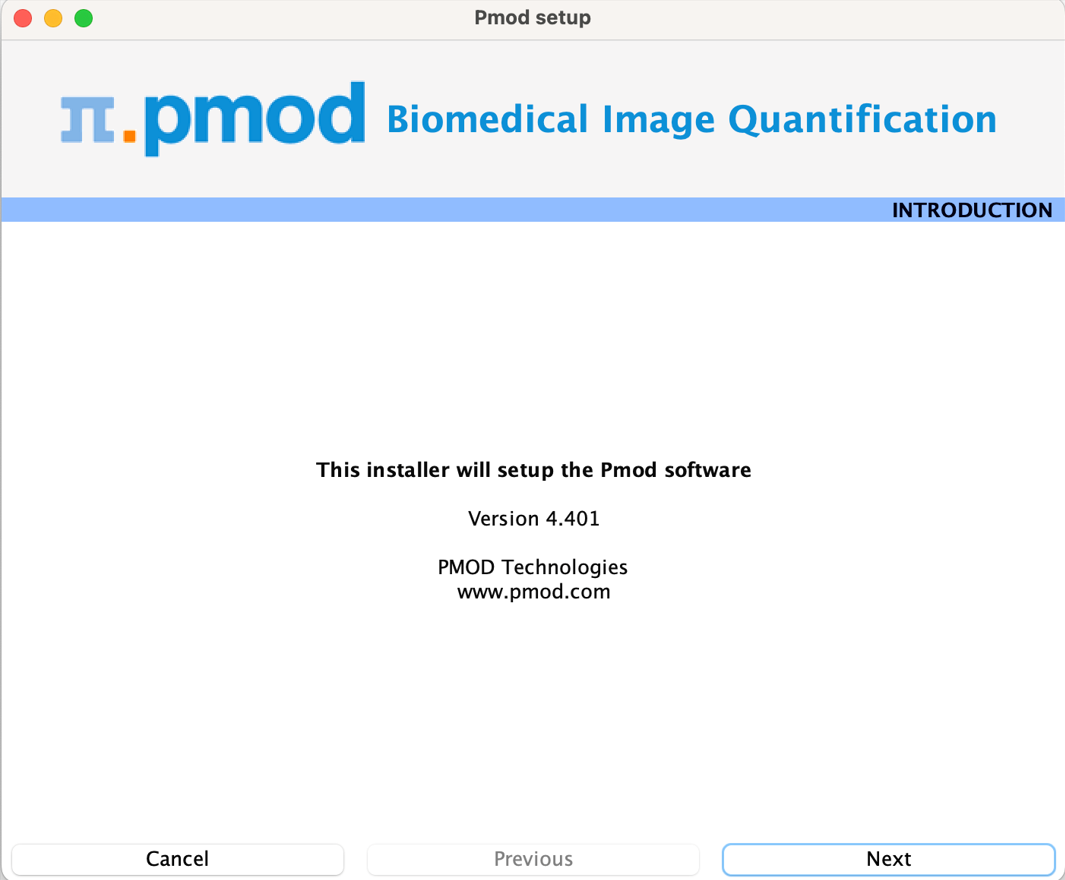
Please use Next to proceed and accept the license agreement in the dialog window that appears. After selecting Next the installation continues.
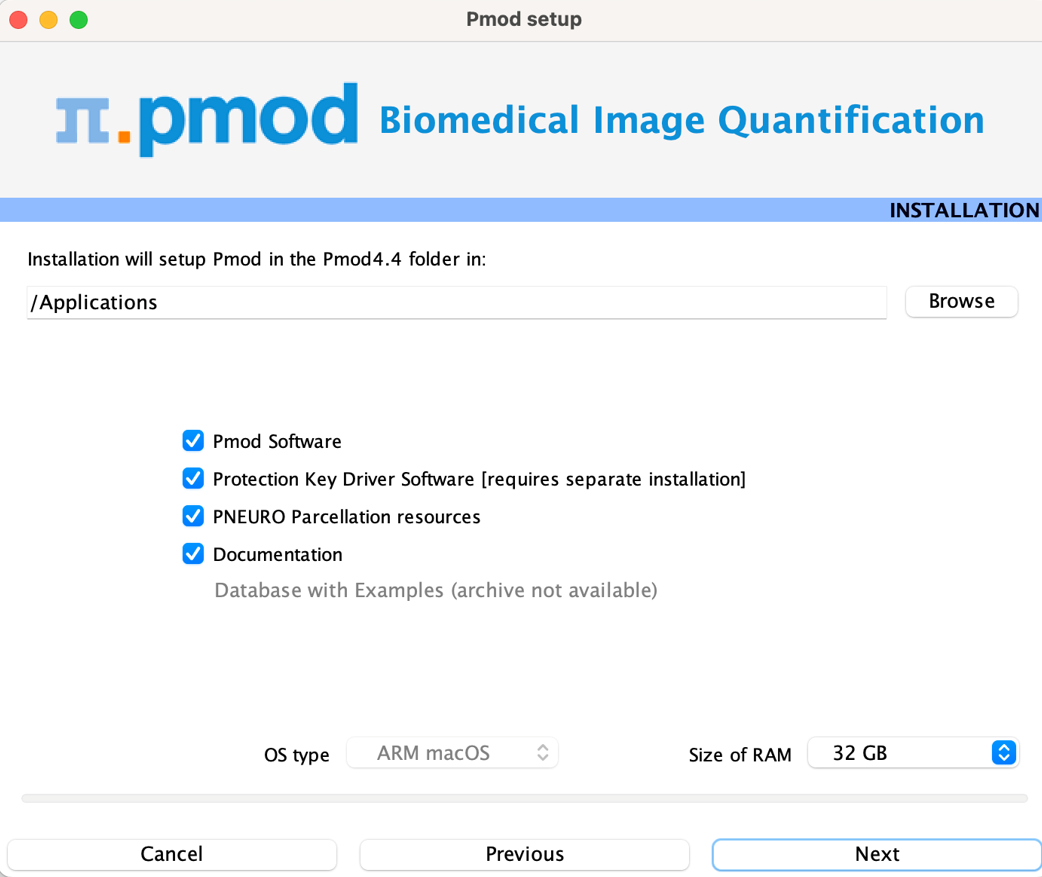
Please perform the following configurations:
Installation Path
Use the Browse button to select the parent directory for the installation (if you are not installing PMOD on your personal Mac, i.e. provided by your institution, we recommend installing PMOD in your Documents folder). There, the installer will create a new directory Pmod4.4 for the program files and the data. Please make sure that 5GB of free space is available for the full package.
Packages
It is highly recommended to install the four packages Pmod Software, Protection Key Driver Software, Documentation, and Database with Examples. The Database with Examples requires about 3GB and will show up as database called Demo. This database will allow getting acquainted with the programs because it contains examples for the different types of data analysis. Note, however, that it is recommended establishing an new database externally to PMOD for productive data processing.
Properties of Operating System and RAM
The operating system of your target computer needs to be 64-Bit. Size of RAM can be set to any size, up to 32 GB. However, if the specified size exceeds the physical RAM, the system will start swapping after RAM space is exhausted and will become very slow. Therefore we strongly recommend setting Size of RAM < physical RAM (e.g. 14 GB for 16 GB system). To assign more than 32 GB when it is available on your system, the start script RunPmod.command should be edited after installation.
Installation of the PMOD Environment
The installation is started by the Next button. If the installing user has no write permission in the parent directory, a dialog window appears to report an installation problem. In this case please try the installation again using a different installation directory.
If this is not your first PMOD installation we recommend importing your previous working environment. To do this, check Copy Configuration ... and select the properties folder of your old PMOD installation using the Browse button as illustrated below. Then click Copy to import the settings, after which you can Close the window.