After the software download start the PMOD installer by starting the RunSetup in the Setup directory. The following installation screen appears
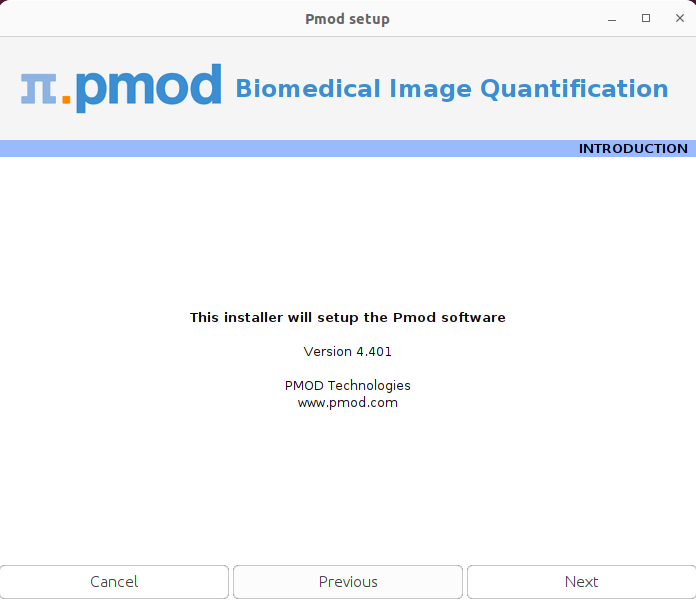
Please use Next to proceed and accept the license agreement in the dialog window.
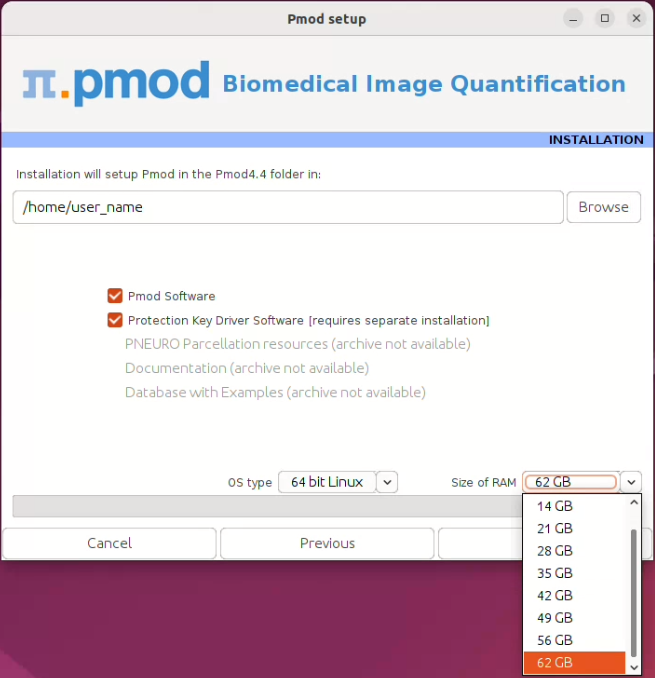
Please perform the following configurations:
Installation Path
Use the Browse button to select the parent directory for the installation. There, the installer will create a new directory Pmod4.4 for the program files and the data. Please make sure that 5GB of free space is available for the full package.
Packages
It is highly recommended to install the four packages Pmod Software, Protection Key Driver Software, Documentation, and Database with Examples. The Database with Examples requires about 3GB and will show up as database called Demo. This database will allow getting acquainted with the programs because it contains examples for the different types of data analysis. Note, however, that it is recommended establishing an new database externally to PMOD for productive data processing.
Properties of Operating System and RAM
The operating system of your target computer needs to be 64-Bit. Size of RAM can be set to any size. However, if the specified size exceeds the physical RAM, the system will start swapping after RAM space is exhausted and will become very slow. Therefore it is recommended setting Size of RAM < physical RAM.
Installation of the PMOD Environment
The installation is started by the Next button. If the installing user has no write permission in the parent directory, a dialog window appears which reports an installation problem. In this case please change the writing permissions of the installation as root user, or try the installation again using a different installation directory.
If a prior PMOD version has been used already, it is recommended importing its working environment. To this end, activate Copy Configuration ... and select the properties folder of your prior PMOD installation with the Browse button as illustrated below. Then activate Copy to import the setting, and Close the window.
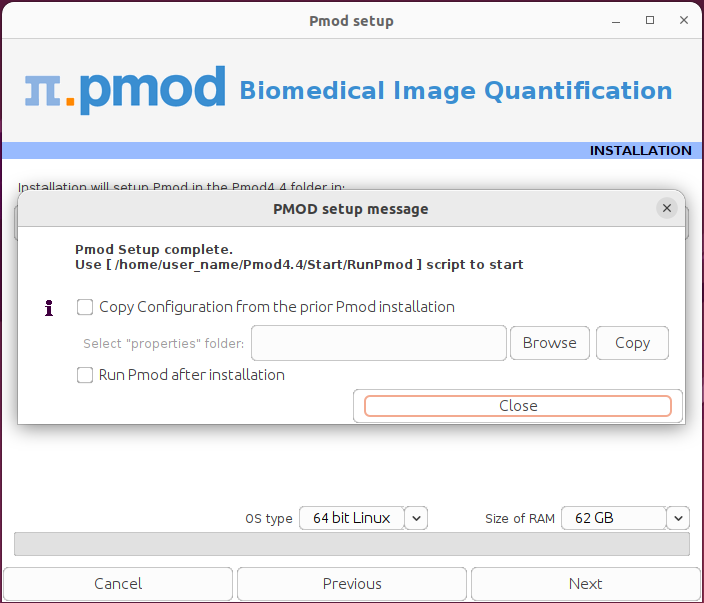
Installation without User Interface
There is a silent installation which doesn't bring up an interactive user interface. It can be started by opening a command window in the pmod-44-setup-linux directory and typing the following commands in. For permission reasons the installation should be performed with administrator rights.
#!/bin/sh
cd pmod
../java/Linux/jre/bin/java -jar setup.jar -silent /home/user_name
The installation will use default settings, and edition of the starting script will be needed to adjust the RAM allocation.
Note: Although no graphical user interface is shown, a graphical subsystem (X11) must still be supported as a graphic context is created.