In general, the following sequence is used for defining a contour VOI:
1.Create a VOI with the New VOI button. It appears as a new, empty in the VOIs list.
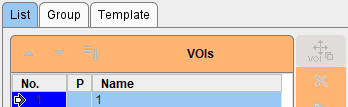
2.Select one of the VOI definition tools. The cursor shape will change accordingly. Contours are generated by clicking into the image, whereby the behavior depends on the selected tool. If it is an automatic tool like iso-contouring, the VOI will be recreated with each click into the image. With interactive tools such a the paintbrush, the existing definition will be continued. Note that the orientation of the image which is clicked into also defines the primary plane of VOI which is inidcated in the P column of the VOIs list. Contours can only be modified in this primary plane orientation.
3.To stop contour modification when clicking into the image select the Neutral button.
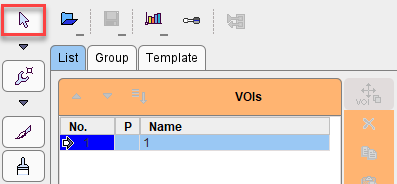
4.Activate one of the tools to continue or adjust VOI definition.
5.Continue to create new VOIs contour them as described above.
6.When selecting a VOI in the VOIs list with a single click, the program changes the slice position, so that the VOI can be shown in the image. When double-clicking into the list, the active slice direction is also changed, so that the contours are shown in the primary plane direction and can directly be edited.
Finally, the VOIs can be saved and the statistics created.