If a Remote License has been purchased, no driver installation is necessary after PMOD software extraction. Instead, registration of the Client ID with the PMOD Remote License Server is required. The Client ID is listed in the PMOD delivery note and also in your PMOD account.
Activation of Client ID
Please start PMOD with the command script RunPmod.bat in Pmod4.4/Start. The following dialog window appears:
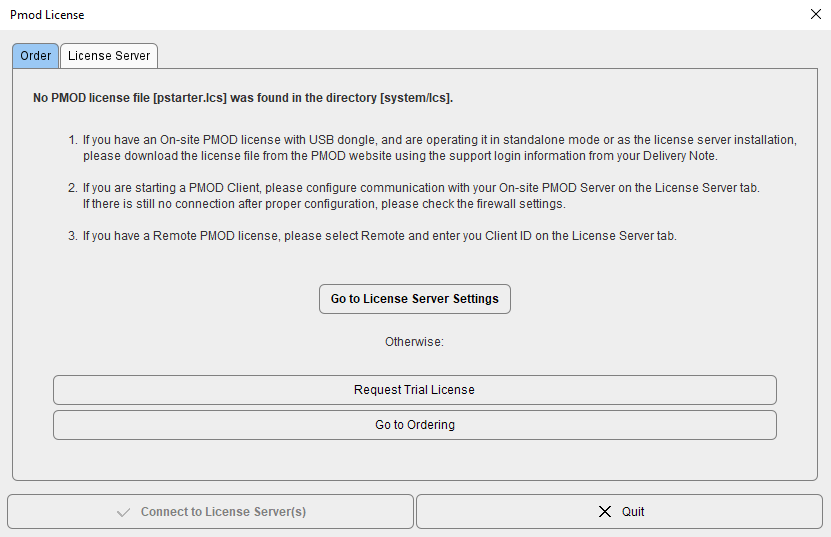
Activate Go to License Server Settings, to arrive on the License Server panel.
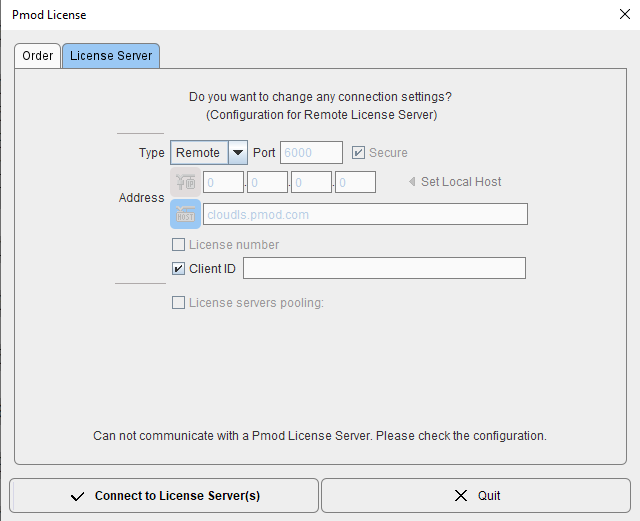
Switch Type to Remote, and enter the Client ID code, which you have copied from the delivery note or the PMOD account. Then click Connect to License Server(s).
Troubleshooting
If the dialog window below appears, registration of the Client ID was not successful.
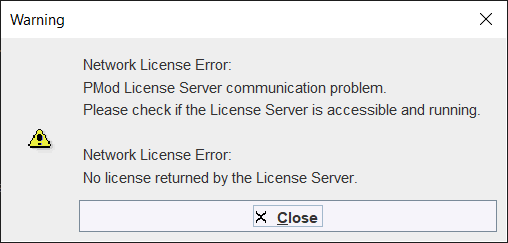
If the entered code was correct, the most likely issue is failed Internet connectivity with the Remote License Server. Please make sure that connection to port 6000 of cloudls.pmod.com is allowed. If you are working behind an institution firewall, please contact your IT department and ask them to grant you this connectivity.
To access the License Server configuration panel again later, e.g. to enter a new code, please remove the file lcserver.ini in the system/lcs directory.
Note that if PMOD is started more times than allowed in the license configuration, the first instances will be forced to quit.