Note that in the above SPM template example the anterior-posterior (AP) direction is opposite to the standard convention, and in fact patient right is on the right image side.This image can be brought into radiological HFS orientation by enabling the Reorient to Standard Orientation setting.
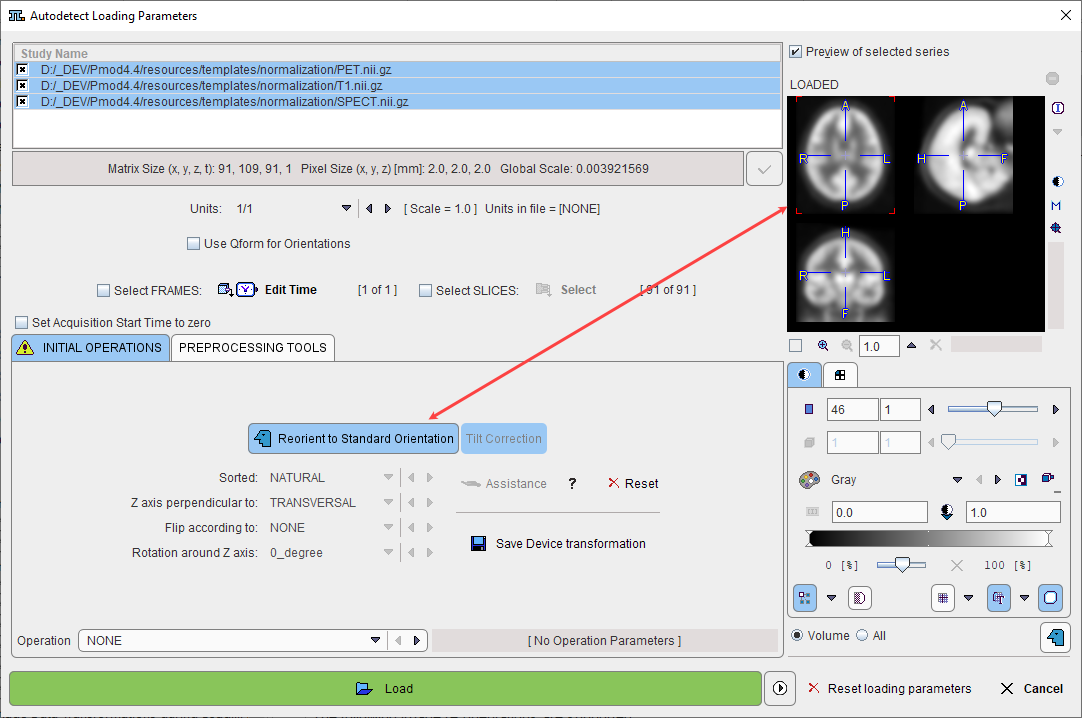
The following image re-orientations are supported
▪modification of the sorting order to interchange left-right, top-bottom in the image, and front-back (slice ordering);
▪rotation about the z axis;
▪orthogonal sections such as coronals or sagittals.
As there are many possible combinations, activating the Image Preview function helps verifying how the images will look like after loading.
If data are loaded which contain consistent information about the orientation of the acquired slices (eg. DICOM, NiFTI, Ecat), the following steps allow bringing the image into standard anatomical orientation:
1.To start activate the Assistance button (1).
2.A selection window (2) appears allowing to choose the image type to be load: Human or Animal (3).
3.To select the original orientation in the image file the Down ![]() arrow (4) need to be activated.
arrow (4) need to be activated.
4.A dialog window pops up (5) allowing to select the original orientation in the image file (in the example FFP-Trans 6).
5.To set the selection for the original orientation in the file, the selection dialog window need to be closed with OK (7).
6.The result of re-orientation is immediately reflected in the Image Preview section if the corresponding checkbox is enabled (8).
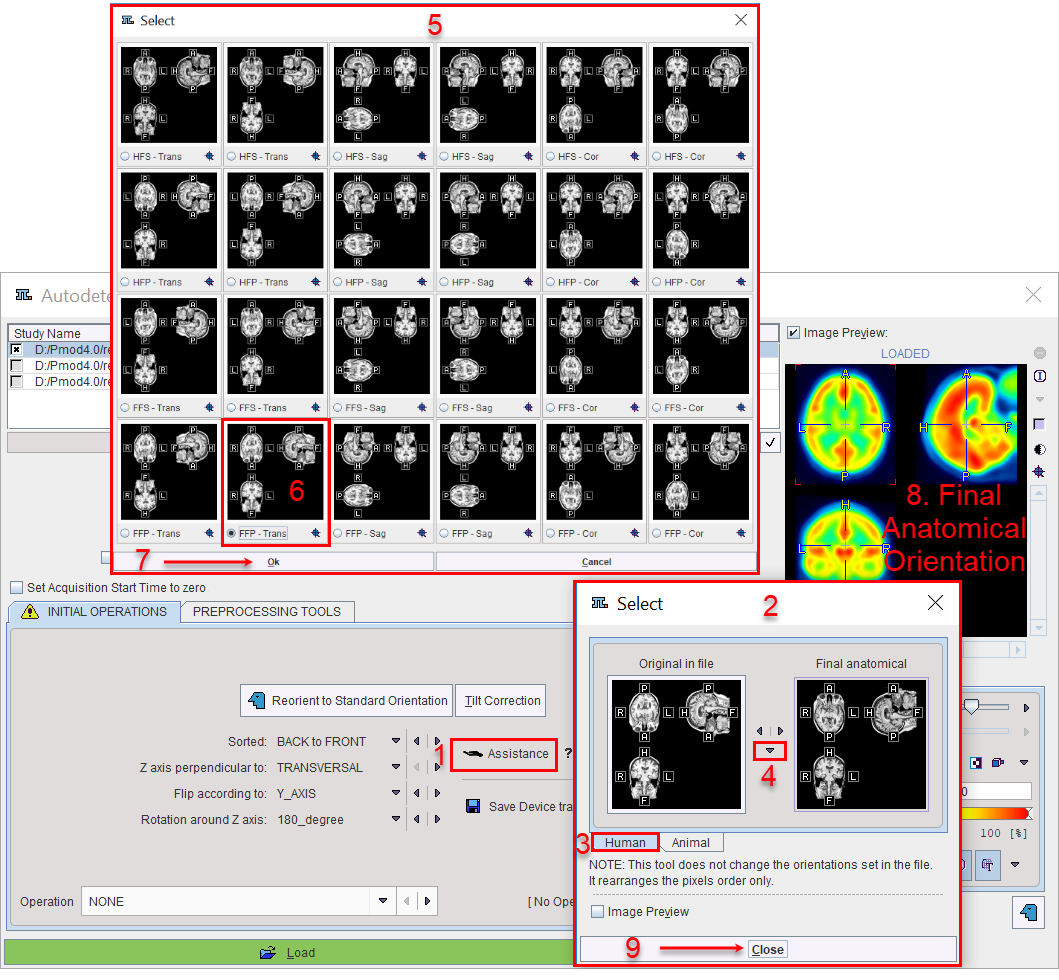
7.Finally, Close the orientation selection (9)window and load the image with the Load button.
More information and help about human and small animal matrix coordinates and real world coordinates are provided activating the question mark button next to the Assistance button.
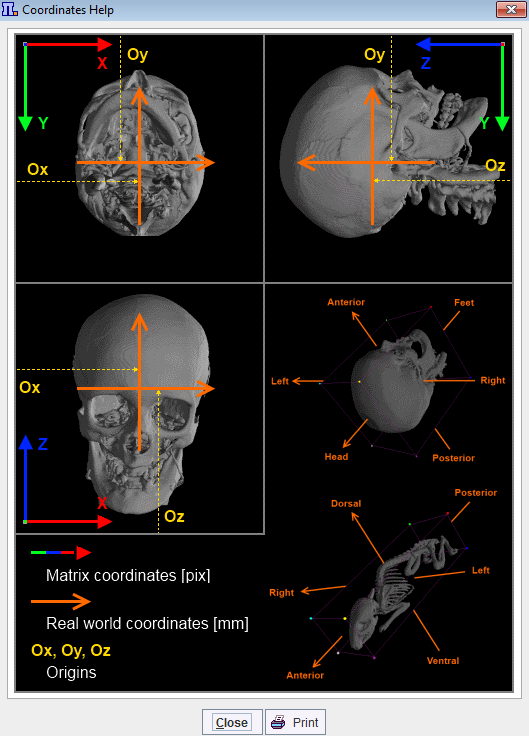
The re-orientation settings may be easily canceled activating the Reset button next to the Assistance button.
Reorient to Standard Orientation: This option will arrange the data such that the subject position is closest to the head first supine (HFS). The subject's head is directed into the display, looking up the display and left subject hand to the right side of the display. This adjustment is performed without reslicing, using only rotations by 90 degrees or multiplications of this value. It requires that enough subject positioning information is available in the image file.
Tilt Correction: If this option is selected, the corners of the slices are checked whether they are located on a line perpendicular to the slice plane. If this is not the case, as with CT data acquired with a tilted gantry, they will be resliced such that the new top left corner of the image are aligned. The default reference frame is the frame closest to the origin. If Reorient to Standard Orientation is active tilt correction will always be checked and performed prior to data reorientation. As a result of this correction the orthogonal planes will not show displacement artifacts.